Since Facebook owns Instagram, you can (and should) use Meta Business Manager to manage your Instagram account and Facebook page and ensure unified management.
Important info : You can't give access to your Instagram account directly from the Instagram app.
Lifehack: To give access to your Instagram account, all you need to do is LINK YOUR Instagram account with your Facebook Page
All you need to do this is:
- An Instagram Business account
- A Meta (Facebook) Business Manager
As all permissions for your Instagram are managed via your Facebook Business Manager, all you need to do is link your Facebook and Instagram accounts.
1. How to Check If You Have an Instagram Business Account
1. Open Instagram and tap the 3 black lines in the top right-hand corner of your app
2. Click on ‘Settings’
3. Click on ‘Account’
4. At the bottom in blue, you will have the option to ‘Switch account type’

5. If you currently use a personal Instagram account for your business, you can switch to a Business Account
You can always revert back to a personal account. The downside of having a business account is that it’s always public.
2. How to Set Up a Meta Business Manager Account
If you want to give access to Instagram, ensure you and your partner have Facebook Business Manager accounts (also called Meta Business Manager).
3. How to Link Your Instagram Account With Your Facebook Account
If you followed the two steps above, you now have a Business Instagram account and Meta/Facebook Business Manager. The next step is to link your Instagram Business Account to your Facebook page.
i) How to Link a Facebook Page With An Instagram Account via Instagram:
1. Open Instagram and log in to your account
2. On your profile, click on ‘Edit Profile’
3. Where it says ‘Public business information’ click on ‘Page’
4. It will open a window that offers to ‘change or create page’
5. If you don’t have an existing Facebook page, you can create one; if you do, you can link your Facebook page by logging into your Facebook account

6. Once you enter your Facebook credentials, you will choose which page (if you manage more than one page) you want to link to that Instagram account
7. You will then be taken back to Instagram, where your page should now be linked. Woo hoo!
----------------------
ii) How to Add Your Instagram Account to Your Meta Business Manager
Here's how:
1. On your Meta Business Manager dashboard, under ’Business Settings’ go to ´Instagram Accounts’
Click the “Add” button and connect your Instagram

After adding the account, you can see it on the left column, like here:

How to Add Partners to Your Facebook Business Manager Account (so they can also manage your Instagram!)
Woohoo! Your Instagram and Facebook accounts are now connected if you followed the steps above. If you want to give someone access to your linked Instagram account, all you need to do is add them as a “Partner” to manage your assets.
Once you add partners and assign them “permissions,” they can perform most tasks, like creating content or managing ads directly through Facebook, using their Business Suite.
If you share access to your Facebook page via the business manager, your partner automatically has the following Instagram permissions:
- Post content directly to Instagram
- Create and post reels
- See past content and performance
- See and respond to comments
- Run ads
- Use third party applications to schedule content
Manually Adding Partners in Business Manager (the long way!)
To manually add your freelancer/agency as a partner, you need their Business Manager ID.
1. They can find it in the Business Info column in Business Settings
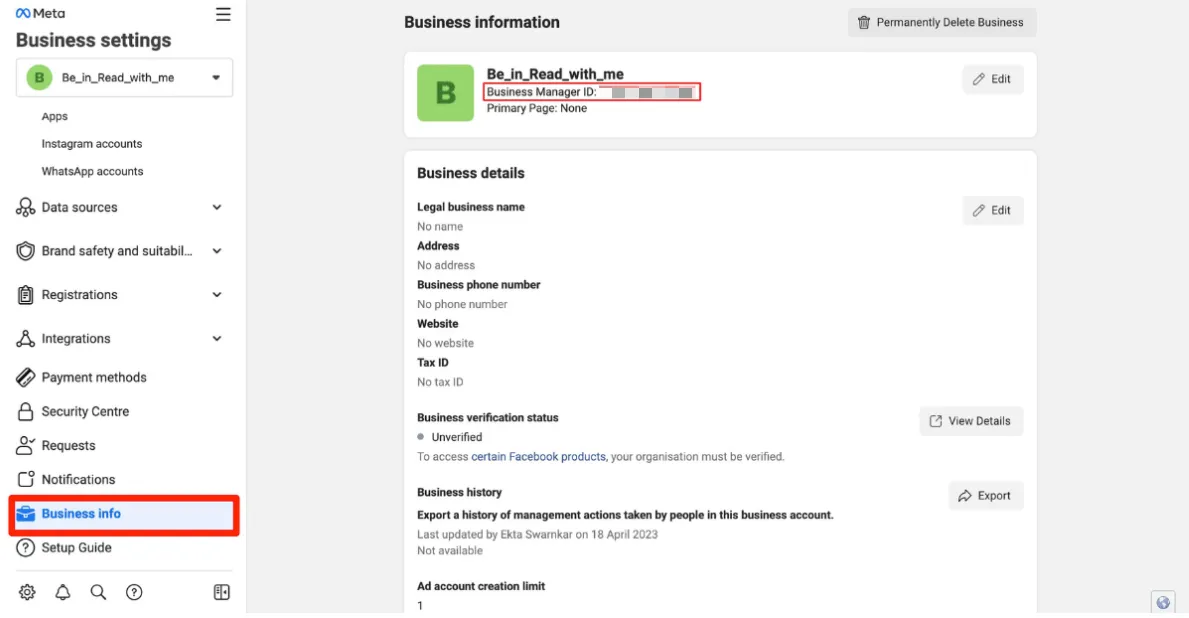
2. Once you have their Business Manager ID, navigate to the “Partners” tab under the “Users” section and click on “Add” to share your assets
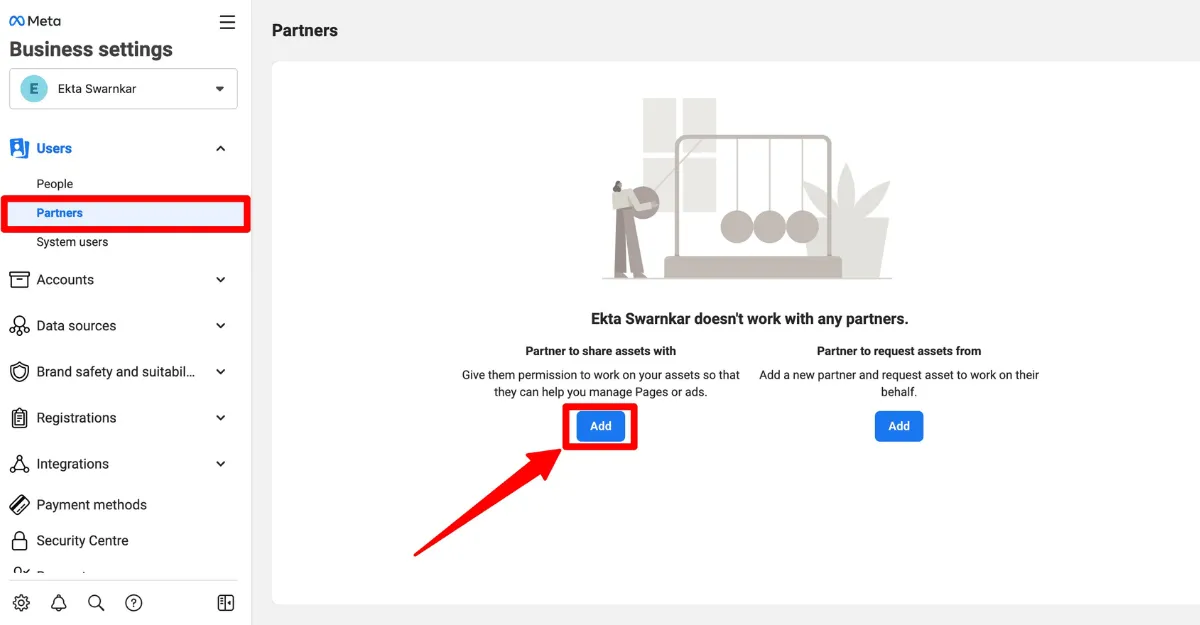
3. Paste their Business Manager ID and click “Next”
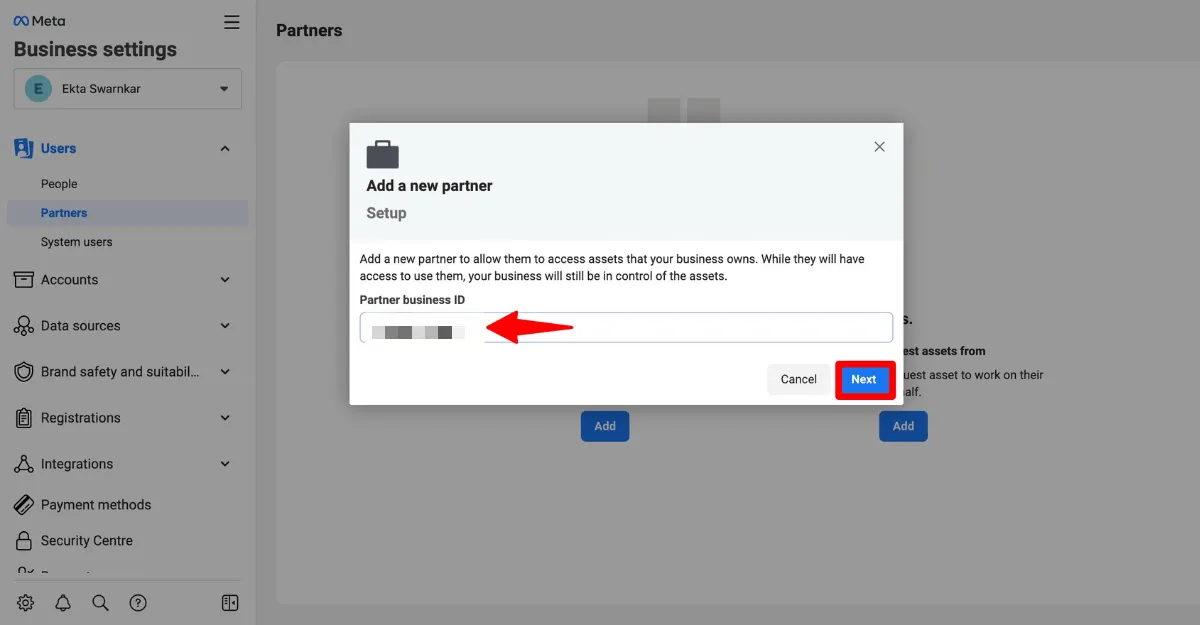
4. You can now assign permissions to different assets - including the Facebook Page and Instagram (if you've added it above)
5. Select your Facebook Page and select the permissions you want to give - in most cases "Everything".

Remember: If you have linked your Facebook page and Instagram account, they will automatically get access to Instagram when you access to the Facebook Page.
Optional: If your agency also needs to manage your Instagram Commerce, also elect Instagram accounts and select all permissions (or specific permissions if you know what you're doing).
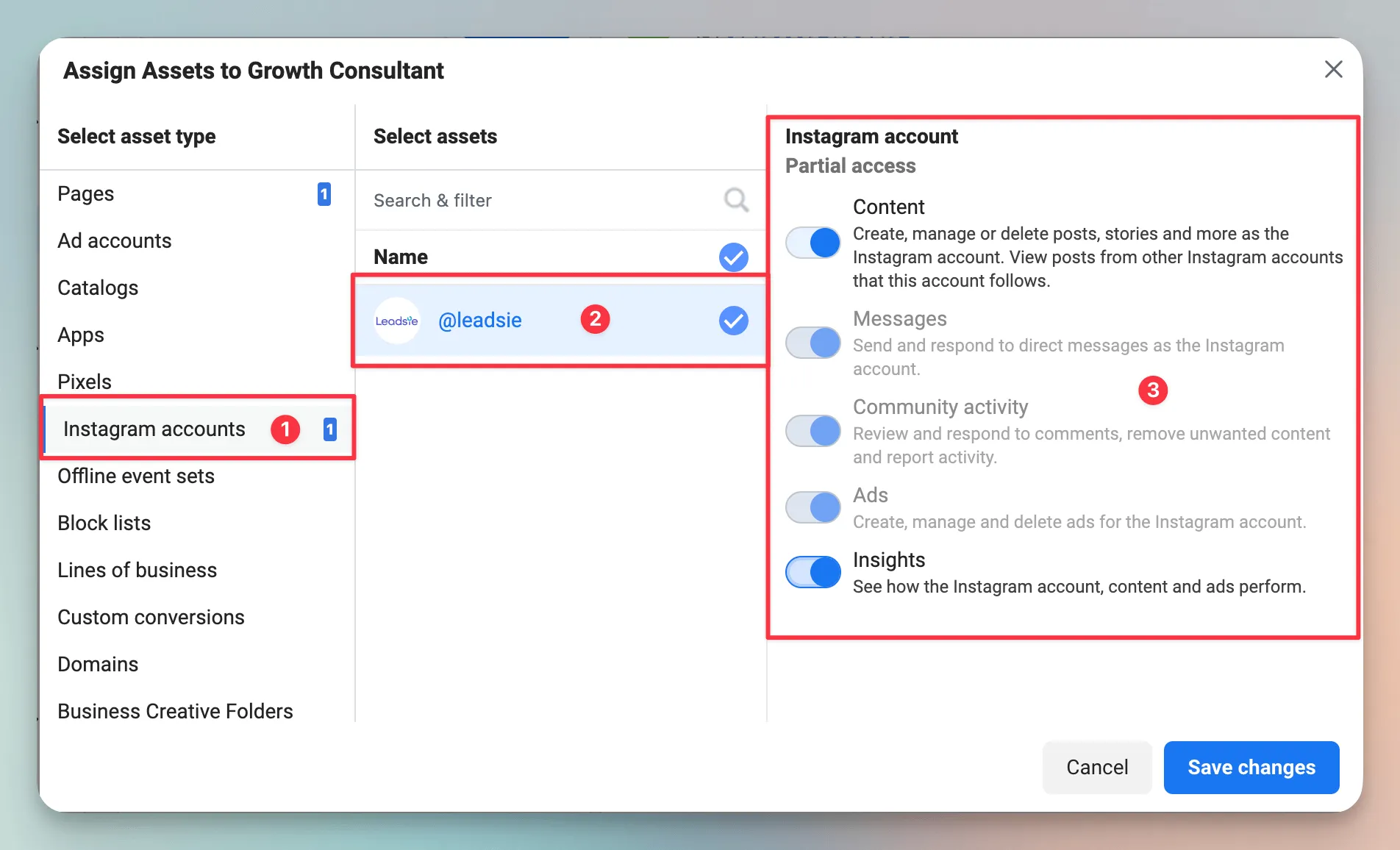
3. Once done, don't forget to click on “Save Changes.”

It’s done. 🥳
Your partner will receive an email notification that they now have access.


